With the release of eM Client 8, there are several things our users frequently ask about.
So we put together the answers to the most common questions. For even more answers, please see our FAQ section.
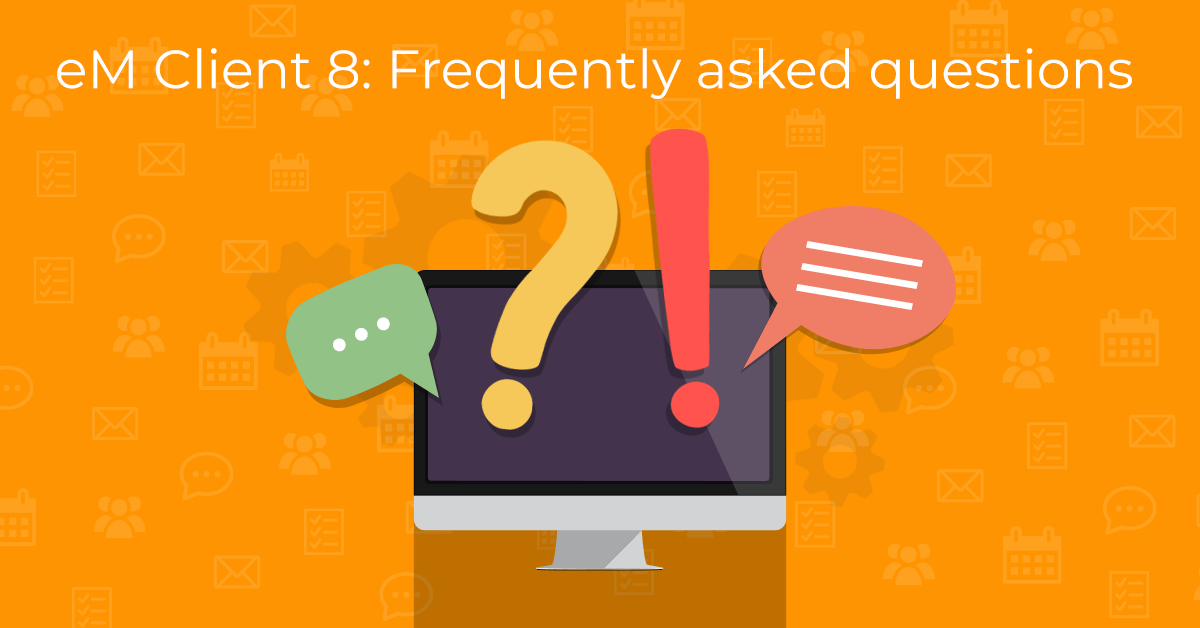
What’s new about eM Client 8?
Several new and enhanced features including Notes, Watch for Reply, Snooze Email, All Attachment View, and super simple Message Encryption.
We have another blog post that answers this question in more details.
How can I upgrade to eM Client 8? Do I need to pay for it?
You can upgrade to eM Client 8 by going to Menu > Help > Check for update or by downloading it directly from our website.
New/free users will get a free 30-day trial of eM client 8 and all its Pro features.
IMPORTANT: Pro users whose licenses are only valid for eM Client 7 and older need to buy a one-time upgrade to Version 8 first, or their program will be in offline mode until they upgrade their license or revert back to their previous version.
Pro users with Lifetime Upgrades don’t need to make any additional purchases to access Pro features in eM Client 8.
What happens after my free 30-day trial of eM Client 8 Pro expires?
After your 30-day trial of eM Client 8 Pro expires, you can either continue using eM client on a Free License (with limited functionality) or purchase a Pro License.
After purchasing a Pro license, simply enter your Activation Key by going to Menu > Help > License.
Do I need to upgrade to Version 8?
No. Upgrades are never mandatory, but with time, previous versions of eM Client will eventually stop being supported.
Version 7 was fine! Why did you decide to make a new version and change everything?
We added new helpful features that people have been asking for, such as Notes, Snoozing, watching conversations for replies, etc. and refining the visual look to avoid clutter. This also included updating the sidebar to be more useful in the minimized form and adding the Favorite folders for quick access to folders people use the most. There was also a focus on making message encryption more accessible to an average user (there’s a new set-up step when adding an account that invites you to make PGP key and saves it to our "eM Keybook"). Many of the smaller changes were driven by community feedback and telemetry data that showed us which features are used and where people click most often.
How can I downgrade back to Version 7?
We answer this question in detail on our Knowledgebase.
Can I disable the Account Avatar or Folder icons in the left pane?
It is not possible to disable the Account Avatars or Folder icons because they are essential for the minimized left pane feature. However, for the Account Avatars, you can change the image to something less obvious such as a solid color square.
The folder/inbox spacing is too big, can I make it smaller?
Yes, it's possible to lower the row height or change the font of your inbox by going to Menu > Settings > Appearance > Lists
Where did all my folders/subfolders go?
Upon upgrading to eM Client 8, all your folders were “hidden” by default under a folder called “More”. This was to give you a fresh start with your folder management and make the interface more streamlined.
How do I get my folders out of "More"?
To remove items from the More folder, simply drag them out of it. Once there's nothing in the folder, it will disappear. To add items back, simply right click an item and select Hide.
Alternatively, you can manage which items are hidden under the More folder or shown on your folder list by right-clicking your email account name in the folder list and selecting Show/hide folders.
Why don’t your instructions/documentation match the interface?
Previous versions of eM Client had several important features (such as Settings, Operations and Accounts) which were embedded under Menu > Tools. Therefore, a lot of our documentation and help articles written before the release of eM Client 8 in June 2020 have instructions that follow that pathway. With eM Client 8, we promoted some of these frequently used features to just be under Menu. Additionally, some features (such as Categories and Smart folders) have been renamed.
Where are the Categories?
Categories have now been renamed to Tags. You can edit them by going to Menu > Tags.
Where are the Smart Folders?
The Smart folders have now been split and renamed to Favorites folders and Search folders. They can be enabled by going to Menu > Settings > General > General and selecting the Show Favorites folders and Show Search folders boxes.
Where are my Local folders?
You can enable Local folders by going to Menu > Settings > General > General and selecting the Show local folders box.
Why isn’t the search function working as expected?
The release of eM Client 8 has brought enhanced search capabilities, including searching in the text of attachments and IMAP and Exchange/Office365 servers. Sometimes though, searching through the mail server does not return correct/expected results, so it might be beneficial to turn off server search and search locally within eM Client instead. To do this click on the down arrow on the right side of the search bar and deselect "Use server search if available". Also while you’re in this search menu, double check that you’ve selected the correct search parameters, such as searching for in All folders and searching for your keyword in the Subject, Sender, Recipients, Body and Attachments fields.
What happened to the progress bar in the bottom left corner?
Most users nowadays have high-speed internet connections and therefore an explicit progress bar for sending messages was no longer necessary. However, if you still want to monitor the progress of your sent emails and updating folders, you can open the Operations window by going to Menu > Operations.
How can I remove suggested email addresses when composing a message?
When you go to type in a name in the To: section, if there is an X button on the right side in the suggestion list, then it can be deleted from the history of recipients. Otherwise, the unwanted contact must be deleted from your address book.
You can also adjust your suggested recipients list by going to Menu > Settings > Mail > Compose > Recipients history.
The meeting/event reminders keep popping up every 5 minutes, how can I disable them?
It's possible to disable them in Settings > General > Notifications. For best results, we would also advise to uncheck the "Use system notifications box".
My eM Client is running very slow since the update. Why is that and how can I speed it up?
We believe that the slowness of the new version is likely due to the attachment indexation and folder syncing. You can try leaving eM Client running overnight so it can complete this process.
Alternatively, you can run the eM Client application with a disabled indexer by pressing the Windows key and R key at the same time and entering the following command:
"C:\Program Files (x86)\eM Client\MailClient.exe" --disable-attachment-indexer
We’re also working hard on fixing the speed issue and bringing you better performance with future updates.
After upgrading to eM Client 8, I can’t send/receive messages?
There are many reasons this could occur, but one of the most common reasons is that you could have a firewall/VPN/antivirus program blocking communication between eM Client and your mail server. If you initially made a safety exception for eM Client 7 in these programs, you may have to do it again for eM Client 8 in order for it to work. So as a first troubleshooting step, we’ll ask you to check your internet connection, and then your firewall/VPN/antivirus settings and disable any Mail Shields..
If that hasn’t solved the issue, please check out our other Support Resources and be prepared to create log files which will reveal more details about your problem.
Why is it taking you so long to reply to my Support Ticket?
Generally, Pro Support is only available to Pro License holders for one year after their purchase, otherwise we direct Free users to our Support Forum. However, since the new eM Client 8 was recently released, everyone is treated as a Pro user for a month and is contacting the Support Team for a large range of issues. This has greatly increased our number of new support tickets to 100s every day and created a backlog. Some of the issues are bugs that our users have caught and we can pass on the information to our developers to fix and make eM Client better for everyone. We’re happy to help you and we promise that your ticket has not been forgotten or lost, but your patience is greatly appreciated during this time.
I have another issue and I'd like to contact support about it. What details/attachments should I send so that my problem can be resolved faster?
While this FAQ was specifically meant to cover common tech support questions we’re receiving about eM Client Version 8, we have more FAQs available on our website, including information on how to submit a support ticket.