Sending emails is easy, you just type your message up and hit the big Send button. But eM Client offers some advanced sending options you might enjoy. Let’s take a look, especially at the newcomers, Undo Send and Resend, introduced in eM Client 9, in more detail.
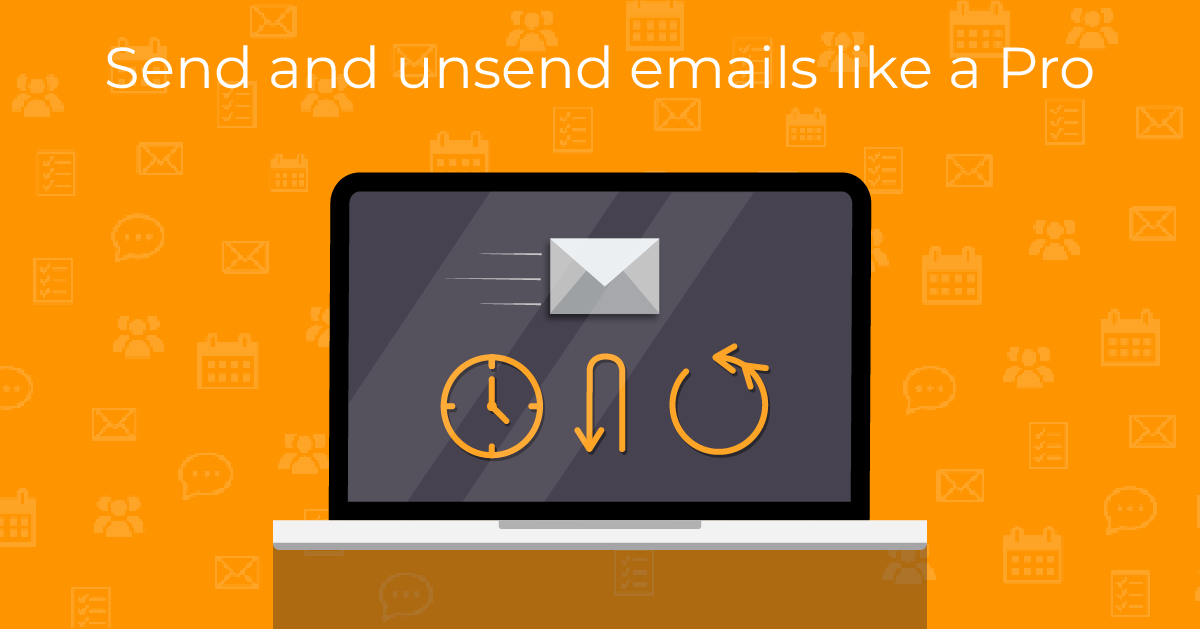
How to unsend an email
Undo Send: have you been wondering how to unsend an email? Sometimes you
might hit the Send button a little too soon and then realize you might
have forgotten to add a certain file or information or simply made a
typo that you just noticed. Now you can easily click the ‘Undo’ button
that pops up in your message list to get the email back in your Drafts
folder.
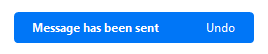 eM Client: Undo send button
eM Client: Undo send button
But how does it work? eM Client actually takes a little pause before
sending your message out and while it holds the message, you can use the
Undo button to get it back. Once the Undo option disappears, the message
is actually sent out and can no longer be retrieved.
You can change the waiting time for the Undo send feature in Menu >
Settings > Mail > Send, or you can even disable the feature if you don’t
need it.
You can see the Undo send feature in action here in this video:
Send the email again with one click
Sometimes you just need to send the same message to the same recipient as
a quick reminder. Or maybe the recipient accidentally deleted your mail
and needs to get it again in the same form as before.
While you could previously arrange opening the same mail in a compose
window via our ‘Forward as Original’ feature, the information on
recipients was removed. This is fine when you have a single recipient,
but if the message was sent to two or more? And maybe some copies? That
can get annoying real quick.
Now you can just go to your Sent folder and under the Forwarding option
use the “Resend” feature to get your message out, just the same as it
was and to the same people!
Watch our video to see how it works!
Send later
While send later is not a new feature in eM Client 9, we thought to give
it a bit of a highlight in this article, as it can also elevate your
sending experience!
This feature was first introduced as ‘Delayed send’ in eM Client 7 but
has been improved and renamed since then to the ‘Send later’ options you
can use today.
You can use this option per email via the Send button dropdown and
selecting the ‘Send later’ option. A window will pop up where you can
insert the desired time - you can schedule messages to go out at a
specific part of the day or even schedule days in advance and prepare
reminder and follow-up emails ahead of time. Changing to specific hours
can also be useful when communicating with people from different
timezones - a message received at 1 AM when you actually sent it out at
noon could look strange to some recipients and it might also be buried
by newer messages from that day. Setting a more work-appropriate time
may ensure that your message is received at the start of the day and
noticed more quickly.
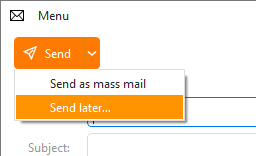 eM Client: Send later
eM Client: Send later
And how does it work? eM Client will store your message in the local
Outbox folder and wait for the specified time in your device to arrive
and then send it out. That means that eM Client needs to be running at
the specified time to be able to send your message. If the app is closed
at the time, it will be sent as soon as you run your eM Client again.
Aside from using this feature from inside the compose window, you can
also set up default ‘Send later’ time in Menu > Settings > Mail >
Send.
That way all messages are delayed a little bit, giving you the option to
edit the message in the Outbox if you need to make some last-minute
changes. In that regard it can be used similarly to Undo send, though if
you need to make bigger changes, we do recommend dragging the message
back to Drafts or changing the Send later time so the message does not
go out while you’re still typing!
Undo Send and automatic Send later time unfortunately cannot be used
together, but hopefully you’ll find which option works for you best!
New to eM Client?
Try it out! It's free and fabulous.
If you’re ready for more, buy the PRO license and enjoy:
And in the meantime, check out our YouTube channel for how-to videos.