The main objective of Inbox Zero as a productivity method is to spend as minimal time mentally and physically occupied with handling your emails as possible thanks to efficient email management. However, misplacing email management efficiency with a fixation on compulsive inbox cleansing is hardly the way to go.
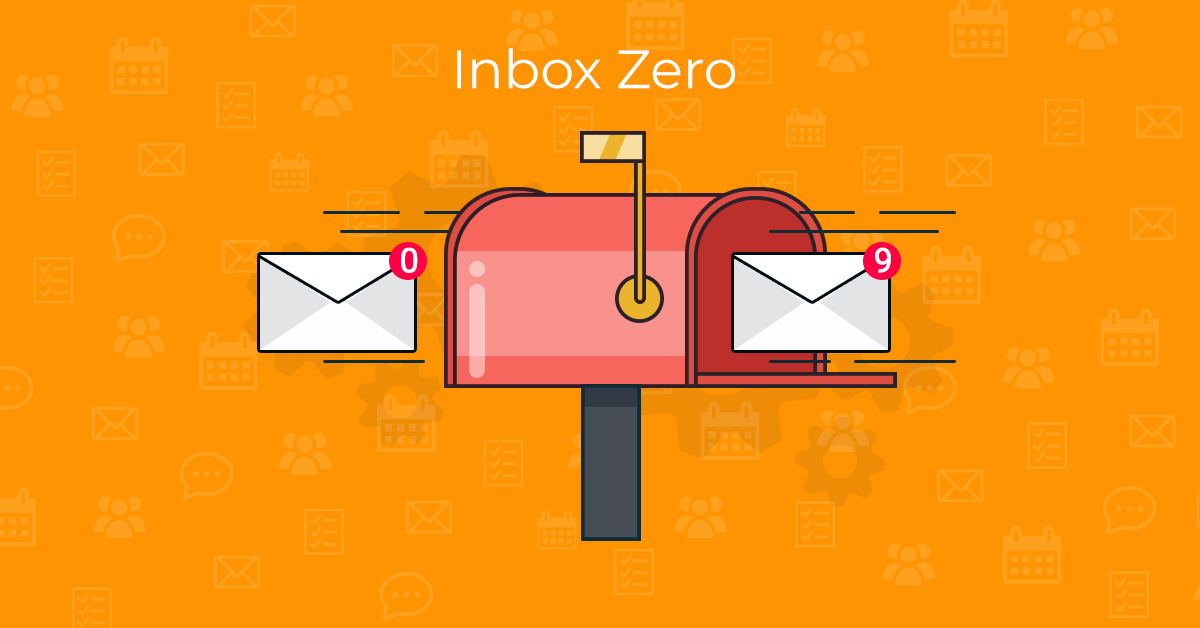
What is the origin of Inbox Zero method
What is Inbox Zero? The phrase and concept of Inbox Zero is actually quite old - it was first established by an American blogger and podcaster Merlin Mann back in 2006.
And, always having a big fat zero next to your inbox folder is not, despite being suggested by its very name, the real purpose of the Inbox Zero approach. Merlin Mann himself is the first to admit the concept has been very misunderstood and often lead to people wasting even more time and being even less productive when trying to achieve Inbox Zero with the wrong mindset.
Mann is also very open about definitely not having a victorious zero next to his own inbox folders.
What to do to achieve Inbox Zero
So how to proceed in order to build a viable and efficient Inbox Zero workflow for yourself?
Remember that people with different individual personalities and goal-preferences can have also different approaches to achieve the Inbox Zero mindset.
That being said, there are also several key but universal things you can do to spend less time submerged in your inbox:
-
Delete, Delegate, Respond, Defer and Do
This assessment process is a part of the original Inbox Zero approach and clearly describes the 5 actions you should consider for every incoming email.
Delete: Start your email checking round with deleting (or archiving) all the messages that are not important and you know there is no reason to get back to them.
Delegate: Everything that can be better answered by someone else should be forwarded right away.
Respond: If you are the best person to handle an email and you can answer within a reasonable time (ideally up to 2 minutes), respond immediately.
Defer: If your answer should require more than 2 minutes, relocate the email to a special folder (or clearly mark it) and answer these emails throughout the day.
Do: The last group of emails are those that require an action on your part.
-
Check emails in bulk, at specific times and don’t jump up every time an incoming message notification pops-up
-
Streamline your own communication to send as little emails as possible. Educate your circles in this manner as well. Remember, you have to stop sending them to stop receiving them.
-
Assign priority and organize the incoming emails that fall into the Respond, Defer and Do categories.
Inbox Zero in eM Client
Advanced email clients have been proactively integrating productivity features to make email as nonirritating as possible and with eM Client, you can set your own Inbox Zero infrastructure in almost no time.
Let’s take a look at the existing features of eM Client that allow you to create and stick to your Inbox Zero workflow:
-
Go offline – to uphold the rule of checking your inbox zero folders only at particular times and to prevent receiving messages in between these times, you can switch eM Client to offline mode. This way, you can see all the messages you already received and work with your emails as usual.
The messages you write when offline will be sent out in bulk once you switch back online.
To switch to Offline mode, go to Menu > File > Work Offline.
Also use the ‘Download messages for offline use’ function that downloads the content of selected IMAP folders or of the whole account into the application’s local database. This setting is available in Menu > Accounts > the account that you’d like to download the emails for > IMAP tab > Offline > "Download messages for offline use".
-
Assign a special folder for deferred messages – to create a new folder for an email account, right-click the email account’s name in the email folder list in the right sidebar and select “New folder”. Then, the fastest way to relocate messages is to simply drag & drop them in between folders.
-
Use QuickTexts – email replies, mainly those that can be handled within the 2-minute timeframe, are often repetitive and inserting a pre-defined QuickText would significantly reduce the time you spend on handling those.
QuickTexts can be accessed, created and managed either via Menu > Settings > Mail > QuickText, or, when writing a new email, QuickTexts can be inserted via the QuickText icon (read more about eM Client QuickTexts).
-
Use Tags to assign priority and organize your messages, as well as other items such as notes, contacts, etc. To add a tag to an item, right-click the item and select “Tag” in the drop-down menu.
There are several pre-defined tags you can use – “Important”, “Work”, “Home”, “Personal”, “School”, “Promotion”, “Newsletter”. It’s also possible to create customized tags (read more about eM Client Tags).
-
Define email Rules for more advanced organization of your messages and create your own set of rules for emails in Menu > Rules. Use a set of Rules templates to easily set, for example, a rule to automatically move incoming messages from certain people or consisting certain words to a pre-selected folder (read more about eM Client Rules).
-
Snooze selected incoming messages that you don’t wish to answer at the moment, but definitely need to deal with and be reminded about at some point. The Snooze function is a very useful tool for deferring messages for later, as it will temporarily remove the snoozed message from your Inbox to the Snoozed folder only to return it to Inbox after the time you choose, appearing as a new incoming message.
-
Watch for Reply to emails with higher priority to never miss an important message and get reminded when a response you're expecting arrives. At the same time, this handy feature can also notify you about not receiving a reply you expected within a certain time.
These eM Client’s features will help you improve your every-day email management, skyrocket your productivity and move yourself closer to getting the true Inbox Zero mindset.
In the end, decluttering your inbox is similar to decluttering anything else in your life.
New to eM Client?
Try it out! It's free and fabulous.
If you’re ready for more, buy the PRO license and enjoy:
And in the meantime, check out our YouTube channel for how-to videos.