The integration of Nextcloud (a modern, self-hosted content collaboration platform) and eM Client (a powerful email and productivity app for Windows and macOS) allows you to send files as links to your Nextcloud storage. It's easier, faster and safer. You can also upload email attachments from eM Client directly to Nextcloud.
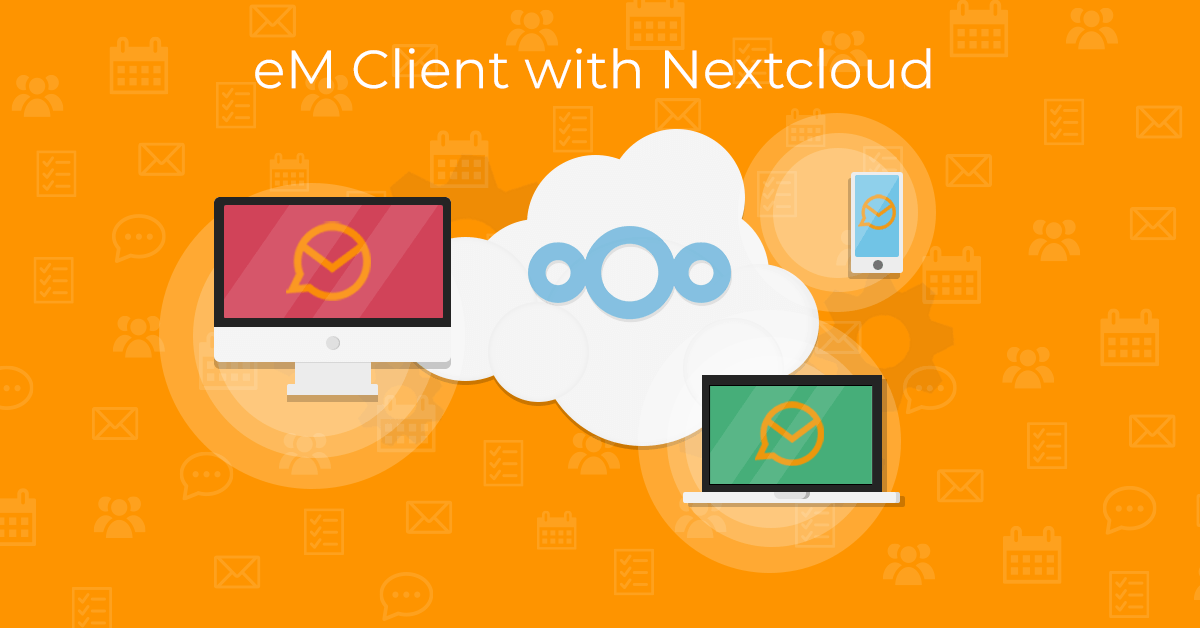
Introducing Nextcloud
Nextcloud puts its users back in control over their data. The most popular self-hosted collaboration platform makes it easy to store your documents, share them and work with others. It lets you discuss them by mail or video chat, schedule meetings in the calendar, share passwords or manage tasks between you and your team, and much more, across all your devices. You decide what happens with your data, where it is and who can access it!
Nextcloud is:
A fully integrated online collaboration platform, extensible with over 300 apps
100% open source, on-premises and under your control
Easy and quick to use, deploy and maintain
Learn more on nextcloud.com
How it works
Simply connect eM Client and Nextcloud, log into your Nextcloud account once, and you're all set (the detailed instructions can be found here).
 eM Client: Attachments with Nextcloud
eM Client: Attachments with Nextcloud
Using Nextcloud for sending attachments gives you these important benefits:
-
Emails with cloud attachments are much smaller in size – this can be especially useful when sending large files or large amounts of files and could be especially appreciated by users in areas with poor internet connection.
-
Sent files are not limited in size such as local attachments. The only limitation is the upload limit of your Nextcloud storage.
-
Already sent files can be further updated or removed at any time.
-
Additional safety layer for your attachments can be added - such as a password protection, as well as an expiration date. You can also set a file to read-only mode. This gives you better control over your data and makes sending files safer overall.