We've all been eagerly anticipating this update! After carefully considering your feedback, we're thrilled to introduce eM Client 10.3, which will improve email management for all eM Client users.
Inspired by user input, including insights from former Postbox users, we've incorporated highly requested features such as Profiles, Account Groups, more keyboard shortcuts and visual difference for Free/Busy/Tentative/Out of office event statuses in your calendar.
Whether you're a longtime user or new to eM Client, you'll find something to love in this latest release.
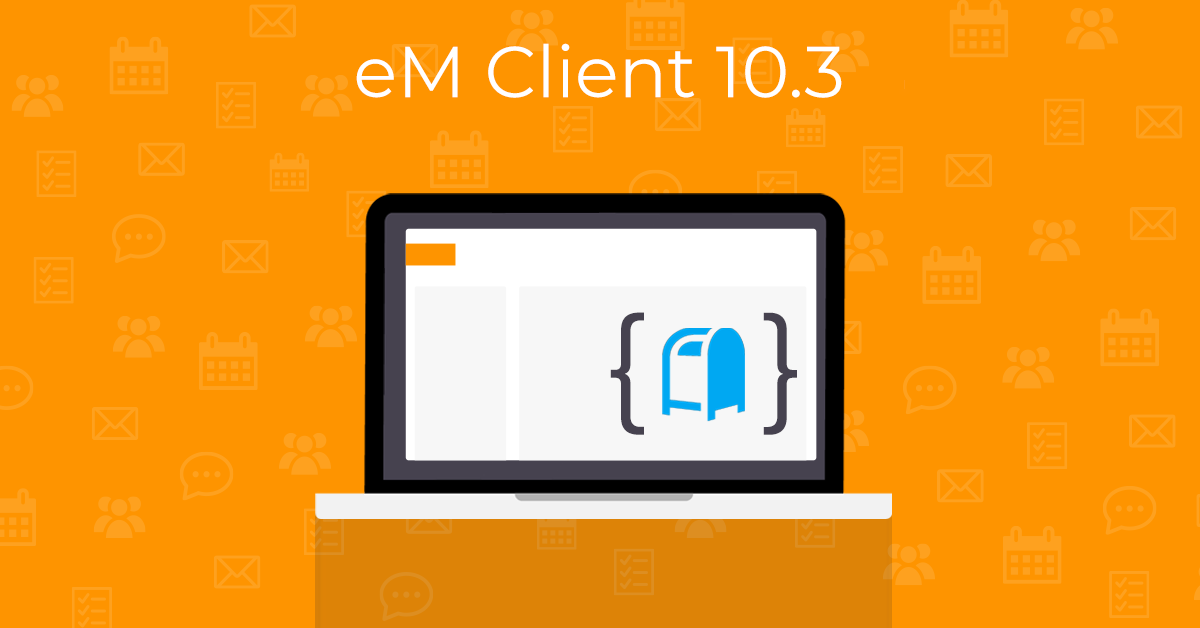
Why is the number 10.3?
The last version was 10.1 and now we’re at 10.3 and you might wonder what happened there?
Don’t worry about the skipped decimal - we just needed to unite the numbering of versions with our mobile version for easier management and compatibility of exported/imported data.
While it is maybe surprising, it will not cause any issues on your side.
If you have a license valid for eM Client 10, you can install this version without a problem!
eM Client 10.3 features
-
Account Groups
Get a cleaner overview of your sidebar with account groups - this great Postbox feature allows you to put specific accounts into separate groups that can be expanded and collapsed separately, so you can focus on specific accounts. Right-click any account and then select the option "Add account group" to get started.
This can be used to separate your personal and work accounts or if you have multiple email accounts for different projects or companies it can be useful to sort them into these groups.
-
Profiles
This feature allows you to run the app in separate profiles. This can be useful for splitting your work and personal accounts or for multiple users on the same terminal device. Each Profile is stored in a separate database. Find the settings in Menu > Settings > General > Profiles.
This feature is not available with the Free license.
-
"Go" Menu
This new section in the main menu list (Menu > Go) allows you to quickly go to a specific folder or move to Previous/Next message, this includes moving to Previous/Next Unread message. These options also exist as keyboard shortcuts!
-
Event background based on Free/Busy/Tentative/Out of office event statuses
You can now see the Free/Busy state of each of your events from all your calendars so you can easily view your schedule or compare schedules from shared calendars at a glance.
-
Useful one-key shortcuts
These shortcuts make it easier to quickly perform specific actions with your keyboard only:
-
M for Quick Move, just press the shortcut and start typing the name of the folder to move your message to!
-
C for Quick Copy to quickly copy items the same way
-
T for Quick Tag to assign a tag - just start typing the name of the tag and press enter to assign it
-
Ctrl + T to remove all tags from a message
-
R to quickly mark message as Read or Unread
-
G for Quick Switch to navigate to a specific folder
-
F to move to the Next message in the message list
-
B to move to the Previous message in the message list
-
N to move to the Next unread message in the message list
-
P to move to the Previous unread message in the message list
-
F9 to collapse/expand left pane
-
F10 to collapse/expand right sidebar
-
D to go to Today in Calendar
-
Ctrl + D to go to a custom date
-
And more!
The defaults here are inspired by Postbox but you can customize these shortcuts in Menu > Settings > General > Shortcuts, as with any other eM Client shortcuts!
-
Placeholders
Insert Placeholders into your QuickTexts to help you fill in the gaps! Variables fill in details automatically from your contacts, but placeholders can help you prepare snippets for new situations and contacts, that you fill in on the fly. You can find this option either in the toolbar (under the 3-dot menu on the right) or via right-click > Insert > Placeholder.
If you forget to fill in one of the details, you’ll get a warning before the message is sent, avoiding any awkward situations that might arise otherwise!
-
QuickText Library
We have added a library of pre-defined snippets that you can use as easy-to-insert responses into your messages, or save them for more frequent use, many users will recognize these as Custom Responses from Postbox.
This feature is currently available only in English (but you can always use automatic translation or AI if your license includes these)
This feature is not available with the Free license.
-
Signature Library
Spice up your signature design with these signature templates! You can save the Signatures from Library directly to your saved settings and edit them with your own details using the standard text editing tools.
This feature is not available with the Free license.
-
New rule actions
eM Client Rules have new actions such as playing a sound (system or custom), adding words at the beginning of the subject (Prefix) or at the end (Postfix).
We do plan to redesign and add even more options to rules in future updates!
-
Directional delete
Choose which message is selected after delete, you can now decide if you go to the next or previous one. Find this setting in Menu > Mail > Read section.
-
Reply with QuickText
With this new reply option you can instantly open the reply window with your selected text snippet already inserted with one click and send. Find it in the drop-down menu of the Reply button.
-
Optional and customizable send message sound
You can enable sound notification when you send a message, including option to select your own sound file in Menu > Mail > Send settings.
-
Undo send countdown and more options for duration
The Undo Send pop up now has a countdown so you know exactly how much time there is left before the message is sent. The time duration can also be increased up to 60 seconds.
-
Context menu for links
Right-click the link to get more options to quickly edit or remove links.
-
Paste as quote in context menu
Paste as quote is now easily accessible in the context menu and not just in the pop-up.
-
And more!
As usual, there are always a lot of “hidden” improvements in the background, as we continually try to make the app faster and more efficient!
Get eM Client 10.3
How can you get these improvements?
If you already use eM Client 10, you will simply get a notification that a new update is ready or download it below.
If you own eM Client Pro for version 9 (or older), just purchase an upgrade to eM Client 10.3.