Are you looking for the same terms frequently or need to filter your messages in eM Client in a specific way? Then we have some good news for you and a guide on how to simplify this routine.
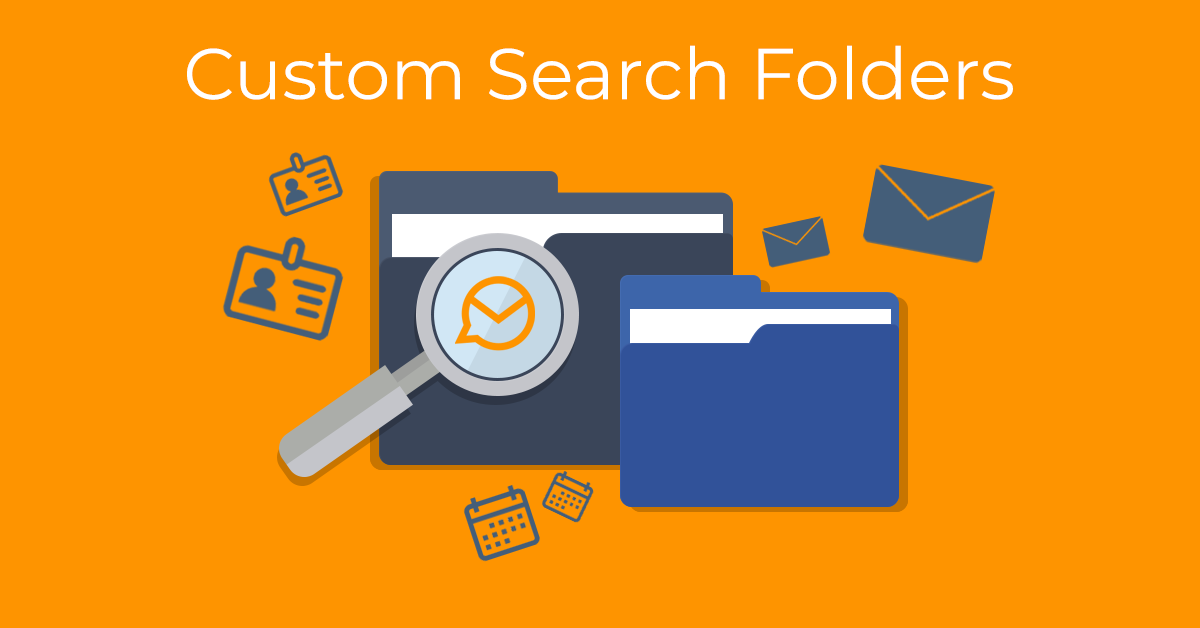
After executing the search for your desired expression, click the arrow in the search box and select "Create search folder..." and enter a name for this folder. You will automatically see it appear under "Smart Folders" in the left pane.
If you need to define a more complicated, advanced search term, click on "Advanced Search". In a new window, you can select and combine any conditions. You can, for example, wish to display only unread messages from certain senders across all folders and save these terms as your own search folder.
Or you can view all the messages from a specific folder of your choice, and you can pin this folder up between smart folders for faster orientation. This feature can serve as a replacement for the Favorite folders feature you may know from Outlook.
If you have any questions about the Smart Folders or Search settings, feel free to contact us.
Useful links
Documentation - Folders